I recently got a message from a friend who had to grapple with losing all the messages and photos she had on her iPhone. To make matters worse, she haven’t make a backup in iCloud or iTunes. The only option she had was to look for an effective iOS data recovery tool to recover data from iPhone directly. After extensive due diligence, she settled on iMobie PhoneRescue for iOS and wanted my opinion.
Well, losing the data on iOS device is really annoying . If you are in the same situation like my friend and wish to bring the lost data back, you will need the right software that helps you to do the data recovery. That’s where the iMobie PhoneRescue comes in. In this review, I will focus on the features, pros and cons of PhoneRescue, as well as how safe it is to use. Also, I’d like to introduce a better alternative tool to recover deleted or lost data from iPhone/iPad. Let me not bore you any longer – read on to discover all you need to know regarding iMobie PhoneRescue.
- Part 1: iMobie PhoneRescue Overview
- Part 2: How to Use iMobie PhoneRescue
- Part 3: Pros & Cons of iMobie PhoneRescue
- Part 4: Is iMobie PhoneRescue Safe to Use
- Part 5: Better Alternative to iMobie PhoneRescue
Part 1: iMobie PhoneRescue Overview
PhoneRescue is a comprehensive data recovery software developed by iMobie Inc. allowing users to retrieve deleted or lost data from Apple iPhone, iPad, iPod touch as well as Android devices. It is available to download on both Windows 10/8/7/Vista/XP and Mac OS X 10.8 or above, including the newest macOS Catalina 10.15. You need to connect your iPhone/iPad to a computer that installs and runs the program to perform the data recovery. iMobile PhoneRescue for iOS comes with a variety of helpful features. Let’s check out.

- Directly scan your iPhone, iPad or iPod touch to retrieve deleted or lost files without any backup.
- Gain full access to iTunes or iCloud backup files and recover all data and files without erasing existing data on your iOS device.
- Supports to recover deleted photos, videos, messages, contacts, call logs, notes, WhatsApp, voice memos, Safari history and more data.
- Able to restore data lose due to accidentally deletion, factory reset, update or jailbreak failure, system crash, virus attack, device lost or stolen, etc.
- Advanced technology ensures fast data recovery speed and higher success rate.
- Help to repair iOS system issues such as iPhone stuck in Recovery/DFU mode, Apple logo, white or black screen of death, iPhone is disabled, etc.
- Safely remove both Lock Screen Passcode and Screen Time Passcode from iPhone or iPad.
- Fully compatible with all iOS devices and iOS versions, including the latest iPhone 11/11 Pro and iOS 13.
Part 2: How to Use iMobie PhoneRescue
From my experience, using iMobile PhoneRescue is very straightforward thanks to its intuitive interface. The developers, in their wisdom, provide users with detailed tutorial that you can follow. Let’s take a look at how to recover deleted files from iPhone/iPad directly using PhoneResuce:
- Go to iMobie official site and download PhoneRescue for iOS to your computer. Then install and launch the program.
- Now connect your iPhone or iPad to the computer via USB cable, PhoneRescue will detect the device automatically.
- Once the device is recognized, simply select “Recover from iOS Device” and then click the forward button on the bottom right to proceed.
- In the next screen, choose the type of data you wish to recover and click on “OK”. Then press the forward button to begin scanning.
- Upon completion of the scanning process, all recoverable files will be displayed in categories. Select the files that you need and press the download to computer or device button to get them back.
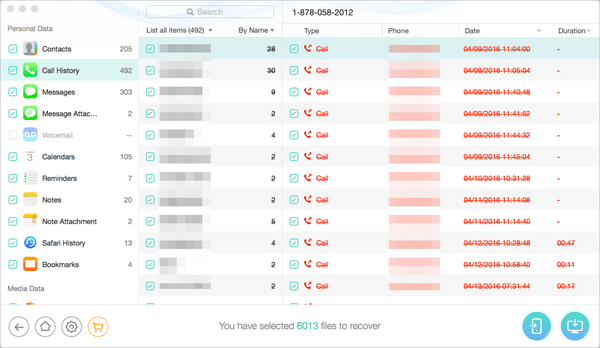
Import Note:
- Ensure you turn off “Find My iPhone/iPad/iPod touch” when recovering data to an iDevice.
- Your iDevice should remain connected to the computer throughout the recovery process.
Part 3: Pros & Cons of iMobie PhoneRescue
Obviously, iMobie PhoneRescue is a reliable iPhone Data Recovery that comes with many benefits. However, it still has some downsides. Below are some pros and cons I’ve collected for your reference:
Pros:
- iMobie PhoneRescue provides 4 recovery modes to ensure higher chance of retrieving data.
- It can extract data from iTunes/iCloud backup without connecting iPhone, which is helpful for device damaged or lost.
- The program also ensures a higher quality of recovered files. You won’t loss the original quality of photos and videos.
- You can either restore lost data back to your iOS device or export them to a computer for safe backup.
- The interface of PhoneRescue is intuitive and user-friendly, making the recovery process very easy to follow and understand.
Cons:
- The program discovers more files than those you deleted, thus making it stressful to find the items you want to recover.
- It offers a free trial version, but you can only test the interface and device compatibility. And the price of full version is higher than other data recovery tools in the market.
Part 4: Is iMobie PhoneRescue Safe to Use
Having tried PhoneRescue on Windows 10 (for the Windows version) and on MacBook Pro (for the Mac version), I can confidently say this iPhone Data Reocovery is very safe for use as far as virus and malware issues are concerned. Additionally, PhoneRescue is free from bundled third-party programs. What’s more, iMobie is an Apple Certified Developer which can inspire trust and confidence. The scanning and recovering process are read-only, which won’t affect the existing data on iOS device.
Part 5: Better Alternative to iMobie PhoneRescue
There are many other third-party iOS data recovery software available to help you recover your lost iPhone data, such as Dr.Fone, D-Back, etc. In case that iMobile PhoneRescue doesn’t work for you, we suggest you try Gihosoft Free iPhone Data Recovery. It is the best alternative to PhoneRescue for iOS and does work to recover various type of files deleted or lost from an iPhone, iPad and iPod touch. The program is very easy to use and also provides three different recovery modes to maximize the recovery chances. It supports 16+ types of files and allows you to free recover notes, calendar, reminders, Safari history, etc. without cost a penny.
To use Gihosoft Free iPhone Data Recovery, following these steps:
- Download and install this iPhone Data Recovery freeware on your computer. Launch it and select the file types that you want to recover.
- Click on “Next” and connect your iPhone or iPad to the computer. The program will automatically detect the device as well as its iTunes backup.
- Let the software to scan deleted files from the connected device and iTunes backup. After that, all the recoverable files will be displayed in a well-organized list.
- You can preview the files in details and check the items that you need, then click on the “Recover” button to save them on your computer.

When the recovery process is complete, the program will prompt you to open the exported folder where all the files are located. Look for the file “index.html” and double click on it to view all text data conveniently. You can also print them if you want to. Please note that overwritten data cannot be recovered, so it is recommended you stop using your iOS device after data loss and perform the data recovery as soon as possible.
Conclusion
In this iMobie PhoneRescue review, you’ve learned that PhoneRescue is safe and effective as an iOS data recovery tool that you can use to recover different types of lost or deleted files from iPhone/iPad. However, there is a little snag to using PhoneRescue – I’ve tested its data recovery process to be a bit complex, as you would have observed above. Luckily, Gihosoft iPhone Data Recovery Free is proving itself to be a better alternative to PhoneRescue. Free download it to have a try.

