Snapchat is one of the most popular social media apps where you can share photos and videos with your friends. If you’ve used the app before, you should know that any data sent via Snapchat including the photos is only accessible for a very short period of time. Usually, when you view the snaps, Snapchat server will automatically delete it from your phone without any notice. And even if you haven’t opened and seen the snaps, they will still be removed after 30 days.
What if you want to see the old snaps that sent to you again? How to recover Snapchat pictures on iPhone? In this article, we will take a look at some of the solutions to this problem, showing you how to use each solution for maximum results.
- Way 1: Recover Snapchat Photos on iPhone without Backup
- Way 2: Recover Snapchat Photos on iPhone from iTunes Backup
- Way 3: Recover Snapchat Photos on iPhone from iCloud Backup
- Way 4: Recover Snapchat Photos on iPhone from Temp Folder
Way 1: Recover Snapchat Photos on iPhone without Backup
In most cases you’re not aware of creating a backup of the photos you get on Snapchat and you may not even have enough time to back them up before they vanish. In this case, you need a third-party data recovery tool to help you recover Snapchat photos on iPhone even without a backup. Fortunately, there are many tools available for the job. Gihosoft Free iPhone Data Recovery is one of the best tools to recover App photos from iPhone directly or iCloud/iTunes backup. It is very easy to use and also effective. Here are some of its most useful features:
- It is useful for the recovery of data from an iOS device when you don’t have a backup or retrieving the lost data from your iTunes or iCloud backup files.
- Apart from App photos, it can help you recover many more data including Camera Roll photos, videos, text messages, contacts, notes, WhatsApp chats, Safari history, voice memos, etc.
- It also recovers lost data under various circumstances including accidental deletion, a lost or broken device, data loss due to an iOS update or jailbreak and other common scenarios
- This powerful iPhone data recovery software is fully compatible with all iOS devices and all versions of the iOS firmware including iPhone 11/11 Pro and iOS 13.
Here’s how to recover Snapchat photos on iPhone without backup:
- Download and install the iPhone Snapchat Picture Recovery on to your computer, then launch the program.
- In the main window, you should see all the different types of data you can recover using this program. Select “App Photos” as the type of data you want to recover, then click on “Next” to proceed.
- Connect your iPhone or iPad to the computer and wait for the program to detect the device. Click “Next” to begin the scan.
- The program will scan the device for the deleted/missing app photos. The scan may take some time depending on the amount of data on the device.
- Once the scan is complete, you should see the photos on the device listed in the next window. Select the photos you would like to recover and then click “Recover” to save them on your computer.
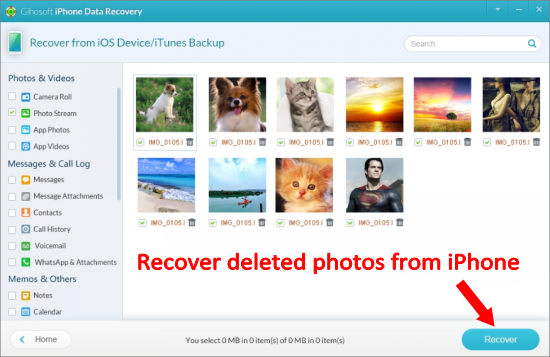
Way 2: Recover Snapchat Photos on iPhone from iTunes Backup
If you have an iTunes backup of your iPhone or iPad, then the Snapchat photos may also be backed up. You can get back Snapchat pictures by simply restoring the backup. However, restoring from iTunes will bring back all data in the backup file instead of Snapchat photos only. And this process will erase all existing files on your iPhone which might cause new data loss. If you don’t mind, follow these simple steps to restore Snapchat pictures from iTunes backup directly:
- Connect the iPhone to the computer and then open iTunes. If you use a Mac running on macOS Catalina 10.15, launch Finder.
- Click on the iPhone icon when it appears in iTunes or Finder, and then go to Summary or General.
- Click on “Restore Backup” and then choose the backup you want to restore from the pop-up dialog.
- Click “Restore” to begin the process and keep the devices connected until the process is complete.
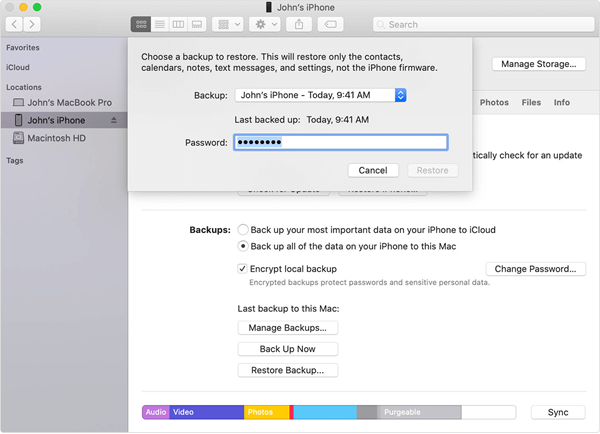
As we have mentioned above, Gihosoft Free iPhone Data Recovery also supports to extract and recover data from iTunes backup selectively. If you still want to keep all the current data safe on your iPhone, you can use this program to access your iTunes backup file and recover only Snapchat photos.
Way 3: Recover Snapchat Photos on iPhone from iCloud Backup
If your have backed up your iPhone to iCloud rather than iTunes, you can also restore your iPhone from iCloud backup to get back your Snapcaht photos. However, same as iTunes, you won’t be able to preview the photos before recovery and all current data and settings on your iPhone will be erased. If you’re sure that the iCloud backup contains the deleted Snapcaht photos, you can follow these simple steps below to get them back:
- Begin by erasing all the data on your iPhone or iPad. To do that: go to Settings > General > Reset > Erase All Contents and Settings.
- This will bring you to the Setup page. Follow the instructions to set up the device and then choose “Restore from iCloud backup”.
- Select the backup file containing the Snapchat photos you want to recover and keep the device connected to the Wi-Fi network until the process is complete.

Way 4: Recover Snapchat Photos on iPhone from Temp Folder
You may also be able to recover the Snapchat photos from the device’s temp folder. To do that, you need rely on third-party iPhone manager tool like iExplorer or iManager. Following the steps below to access the temp folder on your iPhone and recover the Snapchat photos:
- Begin by downloading a file manager program such as iExplorer on to your computer, then install it.
- Connect the iPhone to the computer and then open iExplorer or any other file manager that you may have installed.
- You should see all the folders found on the iPhone. Select “Snapchat” from the list and then locate the “temp folder” within the Snapchat folder.
- Here, you’ll be able to see all the shared items. You can then simply select the photos you would like to restore and save them to your computer.

