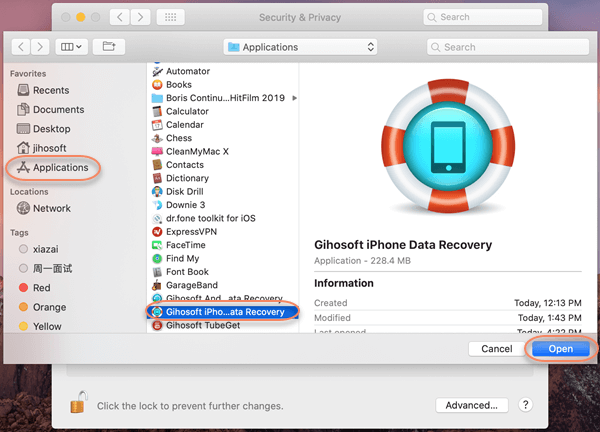Gihosoft iPhone Recovery is a program that you can use to export backup files from iTunes to your computer. You can use the function “View iTunes Backup” to view, extract and recover data from iTunes backup files.
However, the iTunes app now is gone in the Mac’s newest operating system – macOS Catalina 10.15. For users who still connect their iPhone or iPad to a Mac for backups, they need to rely on the Finder app. Here’s how to back up iOS device in the Finder:
- Connect your iPhone or iPad to your Mac using a USB cable and open the Finder.
- Your device will be found in the Locations section. (If you’re connecting the Mac and iOS device for the first time, you’ll have to pair the two devices.)
- Click on the device and in the General section, choose “Back up all of the data on your iPhone to this Mac”, then click “Back Up Now”.
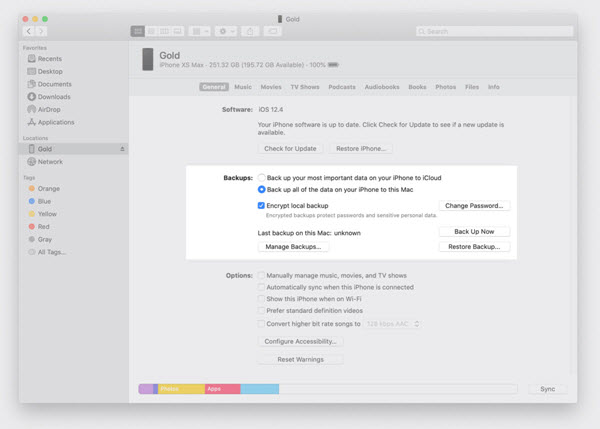
If you’ve made backups in the Finder but can’t find backup files in Gihosoft iPhone Data Recovery, you need to change your Mac’s Security & Privacy preferences and have Full Disk Access allowed for this application. Gihosoft will never record your private information or transmit it anywhere else.
Below are the steps to fully trust Gihosoft iPhone Data Recovery in Mac:
Step 1: Click on the Apple icon at the top left of your screen and select “System Preferences…” in the drop-down menu.
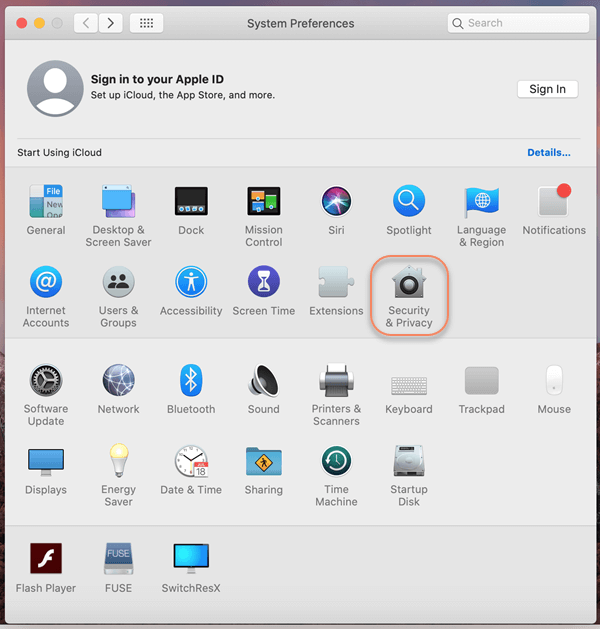
Step 2: Open “Security & Privacy” and select the “Privacy” tab, then select “Full Disk Access” from the list of services in the left column.
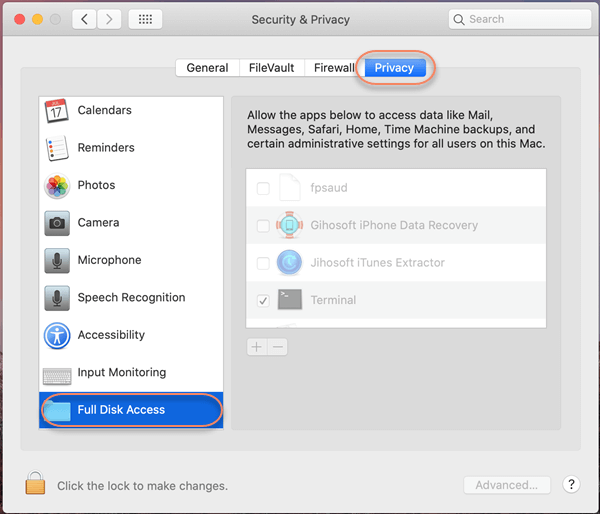
Step 3: Click the lock icon at the bottom left to allow changes. Enter your macOS administrator password and click on “Unlock”.
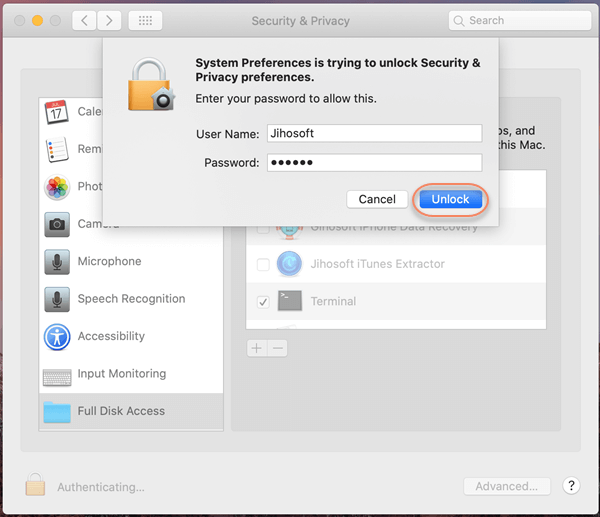
Step 4: Now select “Gihosoft iPhone Data Recovery” and click “Quick Now” in the popup, the application will have Full Disk Access to view and extract your backups.
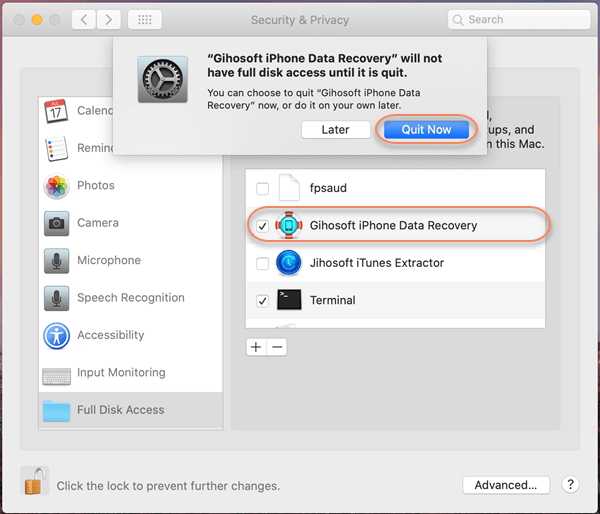
Note: If you can’t find the application in the list, you can click the “+” button and navigate to the Applications, then select Gihosoft iPhone Data Recovery and click on “Open” to add it.