As Apple users, you may often suffer the loss of important data on your iPhone/iPad/iPod in situations as follow:
1. Accidentally deleted files on your iOS devices.
2. Data loss after update your devices to the latest iOS 9.
3. Reset your devices to the factory settings without a backup.
4. Device is damaged, broken or locked but forgot the password.
5. iOS jailbreak failure, device stuck at White Apple Logo or Recovery Mode.
There is no need to be overwhelmed when you come across similar problems. iPhone Data Recovery Free will get you out of trouble. It is a powerful iOS data recovery tool special designed for iPhone 6s/6/SE/5s/5/4s, iPad Pro/iPad Air/iPad mini and iPod touch. Using it, you can easily recover photos, text messages, contacts, videos or other files from iOS devices, iTunes or iCloud backups.
Download & install the free iPhone Recovery software on PC, and follow the guide below to recover deleted files from iPhone/iPad/iPod touch:
Part 1: Recover Data from iOS Device/iTunes Backup
Part 2: Restore Data from iCloud Backup
Part 1: Recover Data from iOS Device/iTunes Backup
Step 1: Run iPhone Recovery and Select the File Types to Recover
You can check “Select All” to scan all files from iPhone/iPad/iPod touch, or you can select specific file types that you want to recover. Then click the “Next” button to continue.
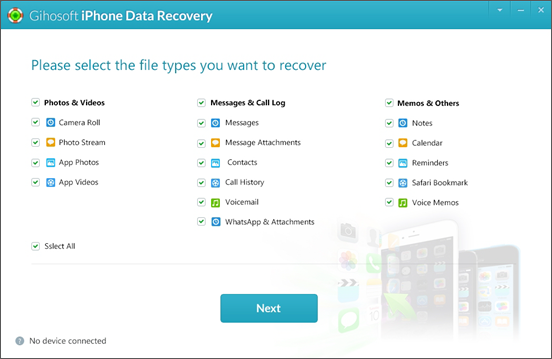
Step 2: Connect Device to Computer and Scan the Device/Backup
The freeware will automatically detect the iDevice and list the iTunes backup if you have one. Then select the recovery mode “Recover Data from iOS Device/iTunes Backup” and click on “Next” to begin scanning.
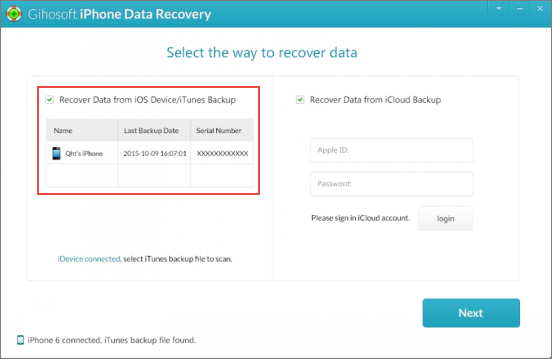
Note: If your iPhone is lost or stolen, you can skip the iDevice connection process and direct to the step to choose recover data from iTunes or iCloud backup.
Step 3: Preview and Recover Data from iOS Device/iTunes Backup
After scanning, all recoverable data will be listed in well-organized categories. You can preview and select the files you need. Finally, click the “Recover” bottom to export data to your computer.
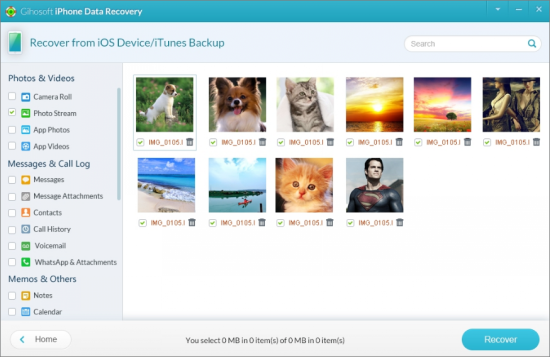
Note: You’d better not to use your iPhone/iPad/iPod before recovery. Any operation may result in data overwriting and you may lose the chance to get the lost data back.
Part 2: Restore Data from iCloud Backup
Step 1: Sign in iCloud Account
Choose the recovery mode “Recover Data from iCloud Backup”. You need to input your Apple ID and password to login.
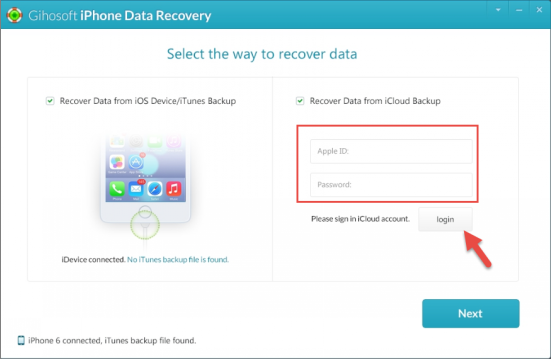
Step 2: Download iCloud Backup to Find Lost Data
After login, iPhone Recovery will download all backup files of your account and show them in list. Choose the one you need and click on “Next”, the program will download the backup and extract it to find lost data.
Step 3: Preview and Recover Data from iCloud Backup
After that, you can preview all the contents in this iCloud backup, and choose the data you want to get back. Then click “Recover” to save data on your computer.

